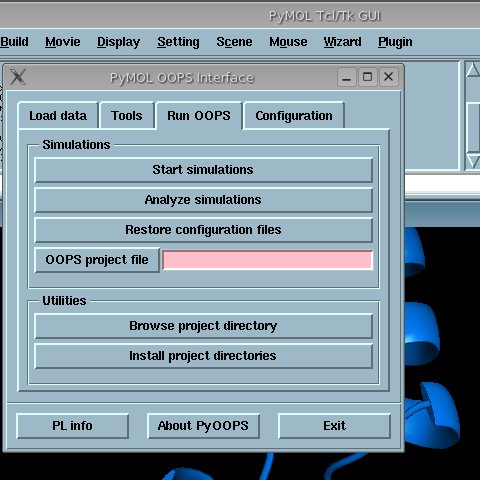Currently, PyOOPS can be installed on PCs running Linux or Windows XP/2k. In order to complete the installacion succesfully, some software is required to be present already in your system. These requirements are slightly different between Linux and Windows.
Linux requirements:
Windows requirements:
- MinGW and MSYS packages (more info about this in the following section)
Setting-up MinGW in Windows
MinGW (Minimalist GNU for Windows) reproduces a Unix-like development environment under Windows. Thanks to MinGW, the steps to compile PyOOPS are very similar on both platforms, Linux and Windows. Two packages from the MinGW project are needed: the MinGW package itself that contains the g++ compiler, make tool, and other required libraries and utilities, and the MSYS package, which installs a Minimal SYStem where Unix commands can be run from a bash shell.
First, download the appropriate installation packages:
From the sourceforge download page, you can get newer versions for both packages. However, the proposed and snapshot releases could present incompatibilities with the makefiles currently provided with PyOOPS. The latest versions of MinGW and MSYS that were tested with PyOOPS and resulted to be fully compatible are those listed above. Note that it is recommended to install first MinGW and then MSYS. MSYS will run a post installation script, which will try to configure the compilation tools (when this script asks for the location of MinGW, which is C:\MinGW by default, enter the directory name using lowercase letters only).The MSYS installation will create a directory called C:\msys\1.0 (1.0 would change if installing a newer version). Inside this directory you will find a tree structure very similar to that of a Unix system, including a home/(user name) subdirectory. You also have to create the src, lib and include subdirectories which will be used during the compilation of PyOOPS. The PyOOPS package, available in the downloads section, can be copied to the home directory.
Once the PyOOPS package has been downloaded, open a console, change to the directory where the tar.gz file is located and type the following commands to start the installation:
Two important things should be noted here. First, the Linux installation needs to be performed as the root user, since it will copy files to places such as /usr/lib and /usr/include. Second, when installing under Windows with MinGW, the script to use is install.mingw instead of install.linux.$ tar xvfz pyOOPS-0.9.4-src.tar.gz ... $ cd pyOOPS-0.9.4-src $ ./install.linux
After asking for the confirmation to start the process, the installation script will perform all the tasks automatically. At some point it will prompt for the confirmation to install DONLP2, a library for non-linear optimization used by some of the PL plugins. A working network connection is required, as DONLP2 will be downloaded at that point.
Once the installation is complete, the oops binary should be available under /usr/bin in Linux and C:\PyOOPS in Windows. To setup PyOOPS, run as a normal user the pyoops_post_install script (C:\PyOOPS\pyoops_post_install.bat for the Windows case). Launch PyMOL, and if everything went fine, PyOOPS should be available under the Plugin menu.